Want to get your fellow colleagues started with using myBlueprint? The great news is that you can invite them from directly within your account.
Teacher Accounts
All teacher account types have the ability to Invite staff by default. Which can be accessed at the bottom of your dashboard page, when you first log in. See screenshot below,
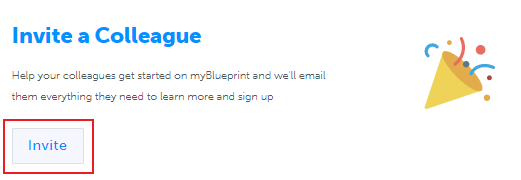
As a teacher, to invite your colleagues:
- Scroll to the bottom of your Dashboard page
- Click Invite
- Select the Account Type
- Input email address(es)
- Note: if you want to invite multiple staff members, input each email address on a separate line. Staff members invited by teachers will still need to have their access approved by a counsellor/administrator.
- Note: if you receive an error message when inviting staff, type in their emails rather than copying and pasting.
Counsellor Accounts
For Counsellor account types there are two key differences:
- Counsellor Lead accounts (at the secondary level) and Elementary Administrator accounts have access to the Staff Manager feature, allowing them to directly invite and approve other staff from their Dashboad page:
 Counsellor Leads can add and manage staff with the following steps:
Counsellor Leads can add and manage staff with the following steps:- Click View on the Staff box
- Click Add Staff
- Select the Account Type
- Input the email address
- Click Want to add multiple? for multiple emails
- Note: to invite multiple, input each email address on a separate line
To manage your staff invitations and staff accounts:
- To remove staff access:
- Click View on the Staff box
- Click Active
- Click the 3 grey dots to the right of the staff name
- Click Remove
- To resend and delete invitations:
- Click View on the Staff box
- Click Invited
- Click the 3 grey dots to the right of the staff name
- Click Resend Invite or Delete Invite
- Elementary and Secondary Counsellor accounts have access to the Invite staff feature from their Dashboard page via their Teacher Account view or Classes Box. See screenshot below:



