This article will provide answers to commonly asked questions for the All About Me platform and the Family Account.
- What is All About Me?
- Why would I want a Family Account?
- How do I create a Family Account?
- How do I see my child’s work and provide comments?
- I don’t see any work on the feed. I know my student has done work, why is it not showing?
- I have two children, do I need to create two accounts?
- Is there an app? What is Class Pass App?
- What is a digital Portfolio?
- Why am I receiving errors when adding work to my child's portfolio?
- We already have so many websites, and my child is already using platforms A, B, X why use myBlueprint?
All About Me is a student-friendly, interactive portfolio tool that allows students to reflect on their learning, showcase their growth, and share their achievements. They can easily navigate through the portfolio to explore occupations, write journal entries, set goals, and upload files, pictures, videos, drawings, and audio recordings.
Want to learn more? Watch the Student Introduction video tutorial at myBlueprint.ca/support/videos/all-about-me.
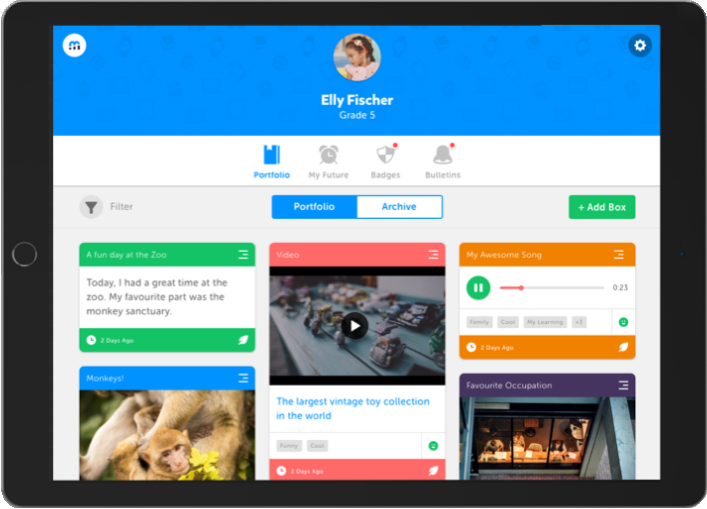
2. Why would I want a Family Account?
The Family Account will allow you to view student artifacts and reflections, including the goals they are setting, occupations they are interested in, and evidence of what they are learning in school. You can also log into your account to see feedback posted by your child’s teacher, and comment directly on their work!
The myBlueprint Family account allows you to:
- View and comment on your child’s learning, such as class activities assigned by their teacher(s) during a remote learning period
- Receive messages from their teacher(s)
- Facilitate career exploration conversations
- Engage your child with their learning by capturing their experiences at home with myBlueprint’s Portfolio tool
*NOTE: Want to watch a video tutorial about the Family Account? Visit, myBlueprint.ca/support/videos/all-about-me.
3. How do I create a Family Account?
To create a myBlueprint Family Account and link with a K-6 student, the student’s teacher will need to send you an invitation via email from their account. Simply click the link in the invitation email you receive and fill out the form to complete the setup of your account! Check out our Family Account article for more information about your family account.
4. How do I see my child’s work and provide comments?
Once you have linked with your child, from your main page click on Student Feed in the left-hand menu. From here, you will see your child’s most recent work that they have added to their portfolio.
Want to provide comments and feedback on your child’s work? Enter your feedback in the comment box below an artifact, and click the blue button to post it.
Want to include media with your comments? You can also include media in the form of audio or video recordings, images, or files! Simply click the paper clip icon and select one of the media attachment options.

For tips on how to provide feedback on your child’s learning and sample conversation prompts, click here!
To see a read-only view of your child's account:
- Click on the Overview button at the top of the student feed
- Click on the Eye Icon in the top-right corner
- This will open your child’s account in a new tab
- From here, you will be able to explore your child’s account and view all of the work they have done, including survey results, favourite occupations and post-secondary programs, portfolios, and more!
5. I don’t see any work on the feed. I know my student has done work, why is it not showing?
Your Feed is automatically filtered to show activity by your child in the last 7 days to show you their most recent work. However, if your feed is empty, your child's' work may simply be older than one week.
Update your filter along the right side to show work by your child in This Month, or This School Year. 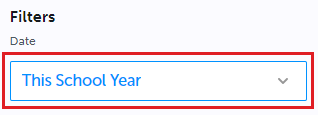
Additionally, you may wish to view their entire account instead of scrolling through your feed, to do so:
- Click the Overview button at the top of the student feed
- Click the Eye Icon in the top-right corner
- This will open your child’s account in a new tab
- From here, you will be able to explore your child’s account and view all of the work they have done
6. I have two children, do I need to create two accounts?
No, you don’t need to create more than one Family Account to have access to your children’s work. If both of your children are in grades K-6, you will need to receive an email invitation from each of their classroom teachers to be linked with each of your children’s accounts.
Once you have linked with multiple students, you should see their names listed along the right-hand side of the account. To switch between viewing the work for each student, simply click their name.
If you're a parent who is encountering issues linking with a second student, their teacher may need to re-send the invitation email after you have created your account.
7. Is there an app? What is Class Pass App?
Class Pass is a companion app that makes it incredibly easy for students, or their teachers, to capture evidence of learning in real time with pictures, videos, audio recordings, drawings, and journals. The app allows documentation of learning as it happens, even with only one iPad, iPhone, or Android device in the classroom.
While it provides an ideal way to capture content from your smartphone or tablet, keep in mind that Class Pass cannot be used to view your portfolios, complete Class Activities, or access the other features of myBlueprint All About Me. For everything else, you’ll need to log in to your account through a Web browser - which you can also do on your mobile device!
Looking to Learn more? Check out our Class Pass App blog post.
8. What is a digital Portfolio?
Schools across Canada are bringing digital portfolios to the classroom. Digital portfolios in education have evolved over time to become an essential learning and assessment tool.
A digital portfolio is a web-based collection of student work gathered over time. Students are able to upload multimedia content, demonstrating their learning and skills in a variety of ways. These individualized collections of work help students develop and reflect on their skills and facilitate effective communication with teachers and parents.
9. Why am I receiving errors when adding work to my child's portfolio?
Parents cannot upload any content to their child’s portfolios from their Family Account. Parents will receive the “Error” and “Unauthorized” message in the bottom right of their account if they attempt to upload any content. Content can only be uploaded from the student's personal account.
Note: to learn more about the steps you can take to upload content to your child's account visit our, Family Account article - the Troubleshooting section.
Your School may have a few websites that they provide for students to use for different reasons (i.e., Assignment based, Instructional Games, etc.). myBlueprint is a great way for student(s) to document and reflect on their learning over time, while exploring their future education and career opportunities. If you have questions about the specific objectives for use of myBlueprint / All About Me in your child's classroom, please speak to your child’s teacher for additional information.
To learn more about your account and the various features within it, refer to the Family Account article.


