When you click on the course code for any course within a Counsellor account, you may see up to 4 different Advanced Settings that can be applied to that course. Each setting has a small i icon to the right, which you can hover over to learn more.
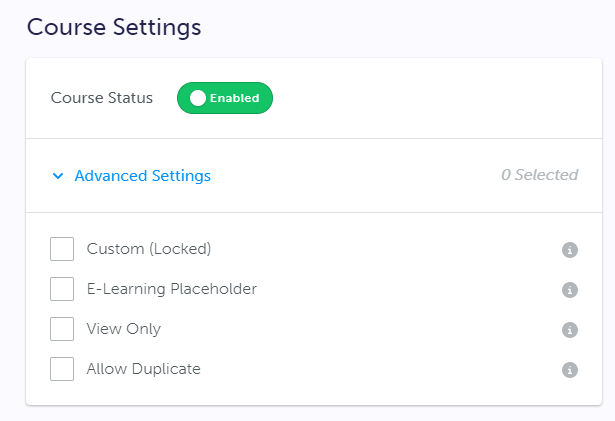
- Custom (Locked) means that regardless of the course import optionsyou have selected, this course will not be updated or disabled by course imports. You can use this option if you have courses which may no longer be active in your SIS, but you wish to keep visible for students in myBlueprint.
- For Course Packages and courses added manually in myBlueprint, this option should always be checked off.
- E-Learning Placeholder should be used if you have one placeholder course code (e.g. ELEARN) that you want students to use to indicate that they plan to take an e-Learning course outside your school. Students selecting this placeholder code will be prompted to select the specific course code they wish to take from a drop-down menu after adding this placeholder course. To configure the course offerings listed in the drop-down, please contact myBlueprint Support.
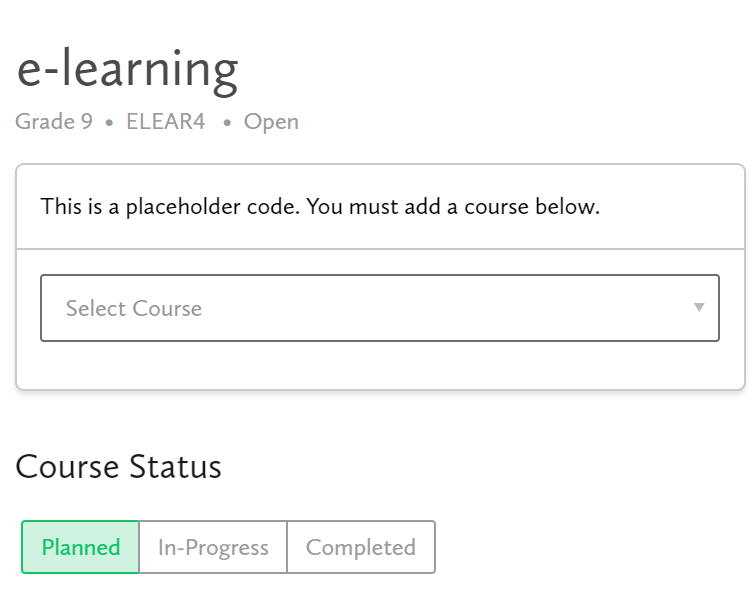
- View Only: This option means that the course will be visible for students to add into their High School Plans, but they will not be able to submit it as a course selection for next school year.
- This can be used for courses that are only offered in alternating years - during a school year when it will not be offered next year, set it as View Only. That way students can still add it to their plan for future years, but not submit it for next year. When it is going to be offered again in the next year, simply uncheck the View Only option and click Save Changes.
- Allow Duplicate: By default, for Ontario schools, courses with the same first 5 characters are treated as the same course (e.g. ENG4U1 and ENG4UE), and students cannot receive credit for both in their Graduation Indicator. If this is a course where students can receive credit for different versions with the same first 5 characters, you can apply the Allow Duplicate option.


