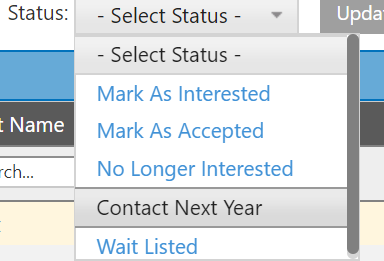Looking to ease the process of enrolling students within your Student Information System (SIS) or interested in printing a list of interested students to complete your SHSM enrollments all at once? This is easily done by following the steps below:
Log in to your myBlueprint Teacher/Counsellor account
Click SHSM Manager from the left-hand navigation menu (a new tab will open in your internet browser)
Click the Interested Students tab
To update the status of all your SHSM students - Click the checkbox beside Last Name > Click the Select Status drop-down menu > Click the relevant status for the student (do this for ALL students)
Click Download
An excel spreadsheet containing student information as well as the status you have assigned to them will download on your device.
Once downloaded, choose to print, or work digitally with the document on your device, to ease the process of enrolling students within your SIS.
Be sure to check out the Interested Students video here for more information and tutorials.