Google has recently changed their policies for third-party app integrations with Drive. As a result, we have had to disable the direct integration in myBlueprint portfolios.
Our engineering team is investigating options to restore this functionality in the future, but we cannot confirm a timeline for potential implementation as of yet.
In the meantime, you can still add content either by downloading the file from your Drive and uploading it directly to your portfolio with the 'File' option, or by following the instructions below.
- Log in to Google and open your Drive
- Open the document you'd like to share
- Click the Share button at the top right
- Ensure that 'General Access' is set to Anyone with the link can view
- Click Copy Link at the bottom left of the share panel
- Alternative options at this step:
- You can leave the link as 'Restricted,' but then anyone attempting to view the document within your portfolio would need to request access personally.
- You can change 'Viewer' to 'Commenter' or 'Editor' to allow those opening the document to add comments or make changes
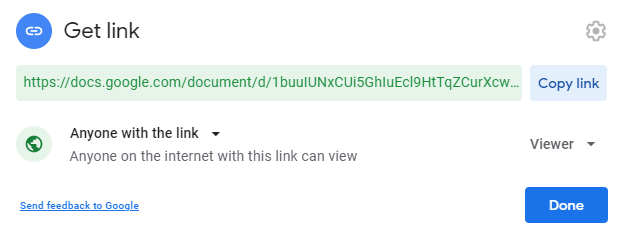
- Log in to your myBlueprint account after completing the steps above, and open a portfolio
- Click Add Box, then Add Media
- Click the Link option
- Paste in the URL you copied from Google, then click Go
- Enter a Title and Description (optional), then click Post
This will add a link to your portfolio which can be clicked to open the content in its original Google Docs format.
Still have questions? Send us an email to support@myblueprint.ca, or give us a call at 1-888-901-5505 - we're happy to help!


