The myBlueprint SHSM module contains all the tools you'll need to manage your enrolled SHSM students, help promote SHSM programs among potential interested students, and ensure all of your SHSM students are in a position to graduate with their Red Seal!
- Log in to your myBlueprint Teacher/Counsellor account
- Click SHSM Manager from the left-hand navigation menu.
- a new tab will open in your internet browser bringing you into the SHSM Manager.
- Don’t see the SHSM manager option? Email support@myBlueprint.ca and a member of our team will be happy to add this access to your account.
- Browse the Enrolled Students tab (this shows you your active and enrolled SHSM students).
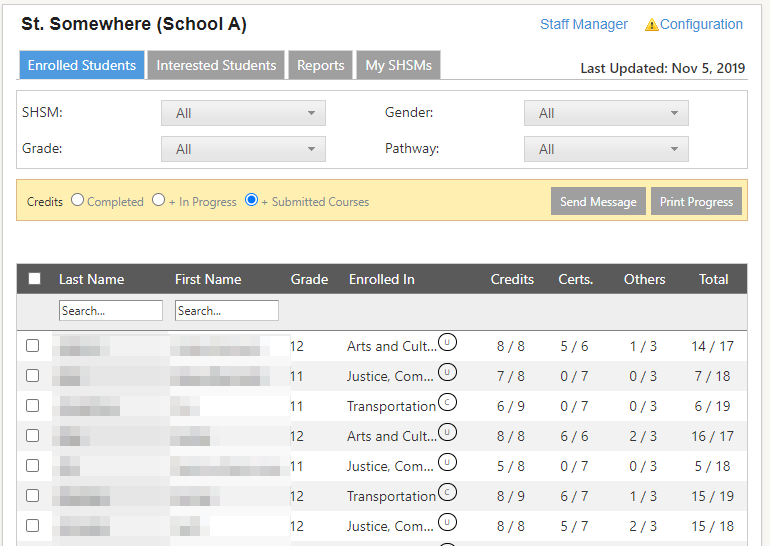
- View student progress in relation to their required SHSM credits, Certifications, and other requirements (Experiential Learning, Reach Ahead, SPCE)
- SHSM Credits - You can toggle the total within the Credits column using the yellow options buttons above
- Completed credits will include only the courses that have been finished by students with a final grade assigned
- +In Progress includes courses that your students are currently taking - check this early in September to ensure that your Gr. 12 students have all the courses they'll need for their SHSM!
- +Submitted Courses includes courses that your students have submitted for next year - check this during course selection, and encourage your Gr. 11 SHSM students to submit as early as possible so you can confirm they'll complete all their required courses next year
- Completed credits will include only the courses that have been finished by students with a final grade assigned
- Communicate with your SHSM-enrolled students by checking the box to the left of their last name(s), and clicking Send Message
- Browse the Interested Students tab (This shows a list of students who have officially indicated interest in a SHSM program through myBlueprint).
- Please note that while this list shows students who have indicated interest, official enrollment for SHSM programs will still take place in your Student Information System (e.g. Trillium, Maplewood, etc.).
- Click Reports - this gives you access to a suite of valuable reports including:
- Missing Requirements Report to view enrolled students who are missing specific SHSM requirements
- SHSM Potential Students to easily determine who may be a great candidate for SHSM in your school based on courses in their high school plans
- A full downloadable breakdown of Completed Requirements for your enrolled students
- The Student Enrollment Report, which provides a downloadable summary of your school's SHSM enrollment
- Click My SHSMs to add SHSM programs (i.e. a specified sector) that you manage within your school. This will pre-filter enrolled students to the selected sector, as well as automatically notify you via email whenever a student indicates interest in the sector.
For more information and tutorials to help you get started, please watch our SHSM Manager Overview video below, and read the SHSM Top 10 Implementation Ideas here.

