Looking to gain valuable insight into your students’ SHSM progress, as well as to identify who may be the ideal candidate for SHSM programs in your school? Follow the quick steps below.
- Log in to your myBlueprint Teacher/Counsellor account
- Click SHSM Manager from the left-hand navigation menu (a new tab will open in your internet browser and bring you directly to the Enrolled Student tab) > Click the Reports tab
- The Missing Requirements Report allows educators to view a comprehensive breakdown of students with missing SHSM requirements
- To generate your missing requirements report:
- Click the View button
- Select a Requirement from the Select Requirement drop down menu
- Click from Bundled Credits, Compulsory Certificates, Elective Certificates, Experiential Learning Activities, Reach Ahead Experiences, and Sector-Partnered Contextualized Experience (SPCE)
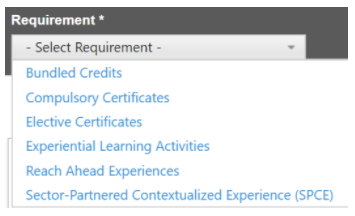
- Select the Sub Requirement from the Select Sub Requirement drop down menu (this list will populate based on the main Requirement that was selected)\
- If for example you are hosting a CPR course at the school, and want to discover all students missing this requirement. Click Compulsory Certificates > Click the specific Sub Requirement (being CPR - level A).
- This will display a list of all enrolled SHSM students missing CPR level A
- Proactively contact students to support them in meeting their SHSM requirements
Be sure to check out the Reports video here for more information and tutorials.

