- Log in to your myBlueprint Student Account
- Click High School (from the left-hand navigation menu)
- You will see your SHSM Progress Overview on the right-hand side of the screen
- This overview highlights your Enrolled Sector, as well as a breakdown of Completed Credits, Planned Credits, and a Total for ease of tracking
- When you select courses for next year you will be made aware of the offered courses to help meet SHSM requirements
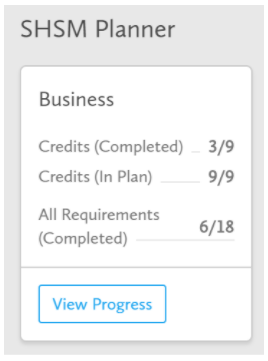
- To add a course - Click the Add box > Click the SHSM Courses tab.
- This is broken down based on requirement, and further provides visual insight for you to ensure you are selecting the right courses and meeting the right requirements to obtain your red seal
Be sure to check out the Enrolled Students video here for more information and tutorials.

