In your Teacher or Counsellor account you may see the words "Not Activated" for some of your students. Wondering what this means? Read this article to learn more!
- What does not activated mean?
- Activating a student as a teacher or counsellor
- What if you attempt to activate your student but receive the "Record Not Found" message?
It simply means that while we have received the student record from your Student Information System (SIS), the student either:
- Has not signed up for an account at your school, OR
- They have manually created an account that is not linked with their SIS student record
1. How can my student activate their account?
Students that have not yet created an account will need to sign up. To create their accounts, have them follow one of the instruction options below. If your students create their accounts with an email and password of their choice, they'll use option 1; if they log in with their school board credentials using the 'School Account Login' option, they'll use option 2.
Not sure which instructions to use? From a Teacher or Counsellor account you can always access the exact instructions for your school by clicking the Help button at the bottom right, then Get Students Started.
Option 1: Sign Up via district Landing Page
Option 2: Sign Up via School Account Login (Single Sign On)
2. What if your student created an account but they are still not activated?
Students in this situation created their account but did not input their date of birth and Personal Education Number, Learning ID, Ontario Education Number, or other province-specific student numbers. These two credentials are necessary for their account to become activated.
Students can activate their accounts by following the steps below:
- Log back into their accounts
- When prompted, enter the requested provincial identification number and their date of birth (see screenshot below)
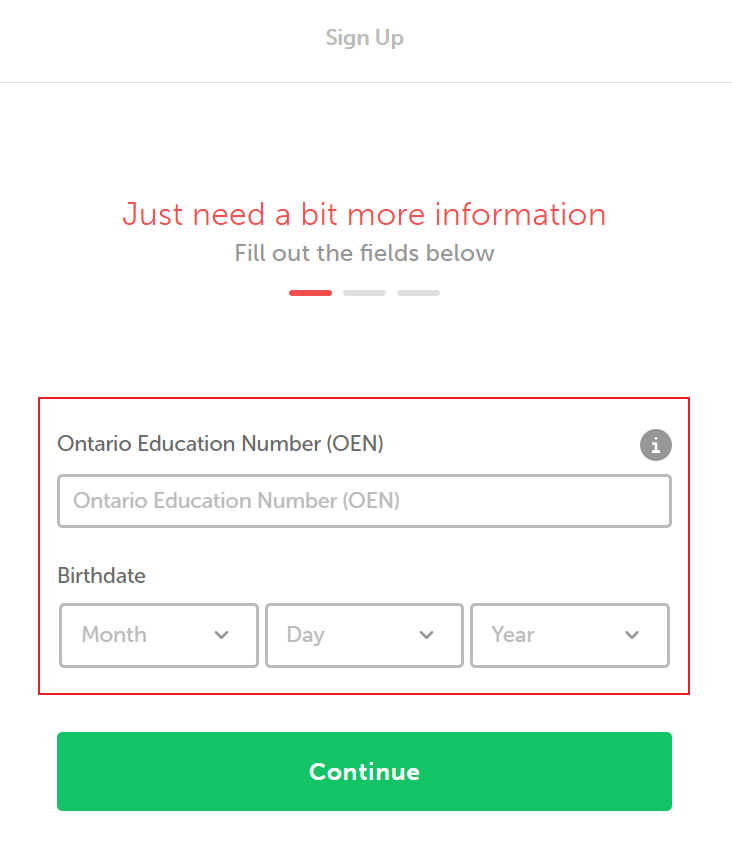
- If students receive a 'We could not match your records' error, ensure they are inputting the correct information. The provincial student number should be entered with no dashes or spaces, and should not be mistaken for the school / district-specific student number.
The prompt to activate student accounts will typically request the provincial student number, however, some schools may have a custom configuration (e.g. prompting students for the Pupil # in British Columbia rather than the PEN). See below for additional steps you can take as a teacher or counsellor.
Activating a student as a teacher or counsellor
Note: activating a student does not mean you are creating their account for them, it simply means you are linking their manually-created account with the student record we received from your Student Information System. If the student has not yet created an account, they will need to sign up by following the instructions above.
As a teacher you can activate manually created accounts by following the steps below:
- Click the 3 white dots on your class box
- Click Add Students
- Under Filters, click Click here to view all manually created accounts (see screenshot below)

- Click the 3 grey dots to the right of the student name
- Click Activate Student
- If you do not see your student on this list, they have not yet created an account linked with your school. Please have them follow the sign-up steps in option 1 or 2 above.
As a counsellor you can activate manually created accounts by following the steps below:
- Click Students
- Click Filters
- Click Click here to view all manually created accounts (see screenshot below)

- Click the 3 grey dots to the right of the student name
- Click Activate Student
- If you do not see your student on this list, they have not yet created an account linked with your school. Please have them follow the sign-up steps in option 1 or 2 above.
What if you attempt to activate your student but receive the "Record Not Found" message?
If you receive this error, confirm that the information entered is correct.
- You can do so by exiting the page of manually-created accounts, and returning to the main Students section (Counsellor account) or Add Students screen (Teacher account).
- Verify that this student is visible on the list. If so, either click on their last name, or from a teacher account, add them to your class and click their last name. This opens the Student Overview screen, where you can view the student's provincial student number and date of birth at the top of the page.
If the student does not appear on the main list of students, that means we have not received their record from your SIS. Please ensure that the student is registered as active at your school in your SIS.
In the event they are a new student, they should be added into myBlueprint with the next scheduled transfer of data from your SIS. To confirm when this will occur, or if the student has been registered at your school for some time but still does not appear on your list, contact your district IT helpdesk or myBlueprint support.
None of the options above working for you? Do not hesitate to contact us, by either emailing support@myBlueprint.ca or calling us at 1-888-901-5505. We are always happy to help!


