myBlueprint supports students with continued access to their accounts, at no cost, as long as they wish - that way, even after graduating from high school, students can continue using the platform to explore their post-secondary and career opportunities, add to Resumes or Cover Letters, revisit and build on their portfolios, and much more. For this reason, as a general rule we do not recommend deleting student accounts.
That said, if you are a teacher or counsellor and wish to have a student account removed from your list, or if you're a student and you would like your account to be fully deleted, there are a number of options available. These depend on your account type, and the configuration of myBlueprint for your school.
I'm a student:
As a student using Education Planner (Gr. 7-12), you may be able to delete your account with the following steps. Keep in mind that deletion of your account is permanent!
Even if you no longer plan to access your account, if you've used myBlueprint to complete work for a course, deleting your account will result in your teacher being unable to access your account, and may result in you losing credit for course work. Before completing these steps and deleting your account, ensure that any course using myBlueprint is complete and all of your work has been marked.
- Log in to your account
- Click on your name at the top right
- Click Account Settings
- Scroll down and click the Delete Account button (under the 'Nuclear Option' heading)
- Click Delete Account again to confirm
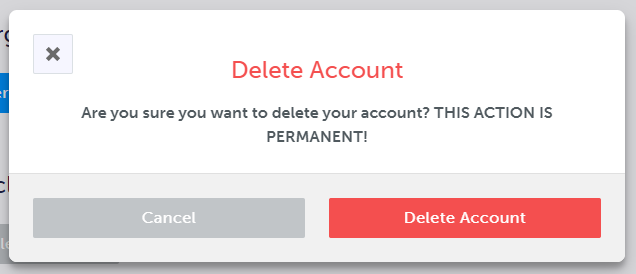
Don't see the options listed above? If your account was created by an import of data from your school's Student Information System (SIS), it cannot be deleted manually. If that's the case and you wish to delete your account, please email support@myblueprint.ca with the details of your account, including:
- Your name
- Your email address / username
- Your student number
- The school your account is linked with
I'm a Teacher:
As a teacher, if you have added a student to your class and they're no longer enrolled in your course, you can remove them by simply:
- Opening your class
- Clicking the menu button (three dots) to the right for the student you wish to remove
- Clicking Remove from Class
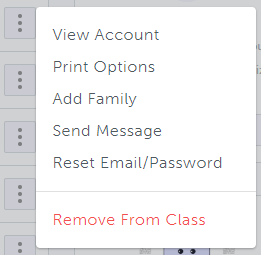
This will remove the student from your class list, but does not delete their account. All work that students have completed in their account will remain saved, even after they are removed from the class, and they can be re-added to the class again in the future if needed.
I'm a Counsellor:
If your school has SIS Data Integration enabled with myBlueprint, you cannot manually add or remove students from the list in your Counsellor account. If students have left your school, then once they have been set as inactive in your Student Information System, they will automatically be removed from the list after the next transfer of data. This sets their account in an inactive state, but does not delete their work, and it can still be accessed by the student.
If your school does not use SIS Data Integration (i.e., your students create their accounts manually), then when students have been inactive for more than a year without logging in, they will be automatically removed from the default list in the Students section of your account. You can also manually set a student who has left your school to an inactive status by:
- Opening the Students section of your account
- Locating the student
- Clicking the menu button (three dots)
- Clicking Mark as Active / Inactive
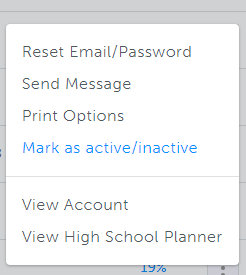
These steps remove the student from your list of active students, but they do not delete the account, and it can still be accessed by the student. You can also view the inactive student accounts at your school by clicking Filters in the Students section, then changing the Active Status filter to All or Inactive.
Deleting Staff Accounts
To delete your own account as a Teacher or Counsellor, you can follow the steps below:
- Log in to your account
- Click on your name at the top right
- Click Account Settings
- Scroll down and click the Delete Account button (under the 'Nuclear Option' heading)
- Click Delete Account again to confirm
As a Counsellor Lead, you can also delete accounts for staff linked with your school:
- Click on the Staff link in the left-hand navigation menu
- Locate the staff member
- Click the menu button (three dots)
- Click Delete Account
- Click Yes, Delete to confirm
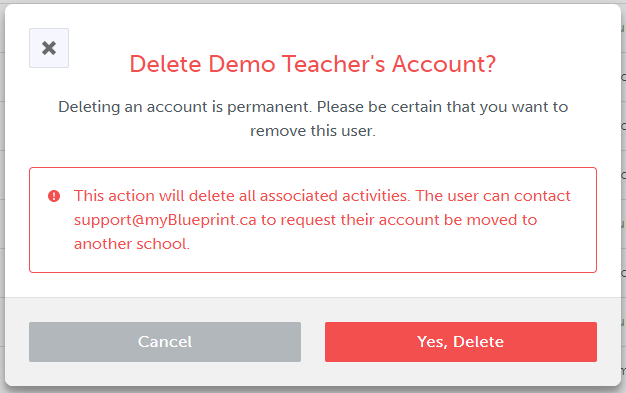
Still have questions about the deletion of accounts, or the retention of data? Don't hesitate to reach out, either by emailing support@myblueprint.ca, or calling 1-888-901-5505. We're happy to help!


